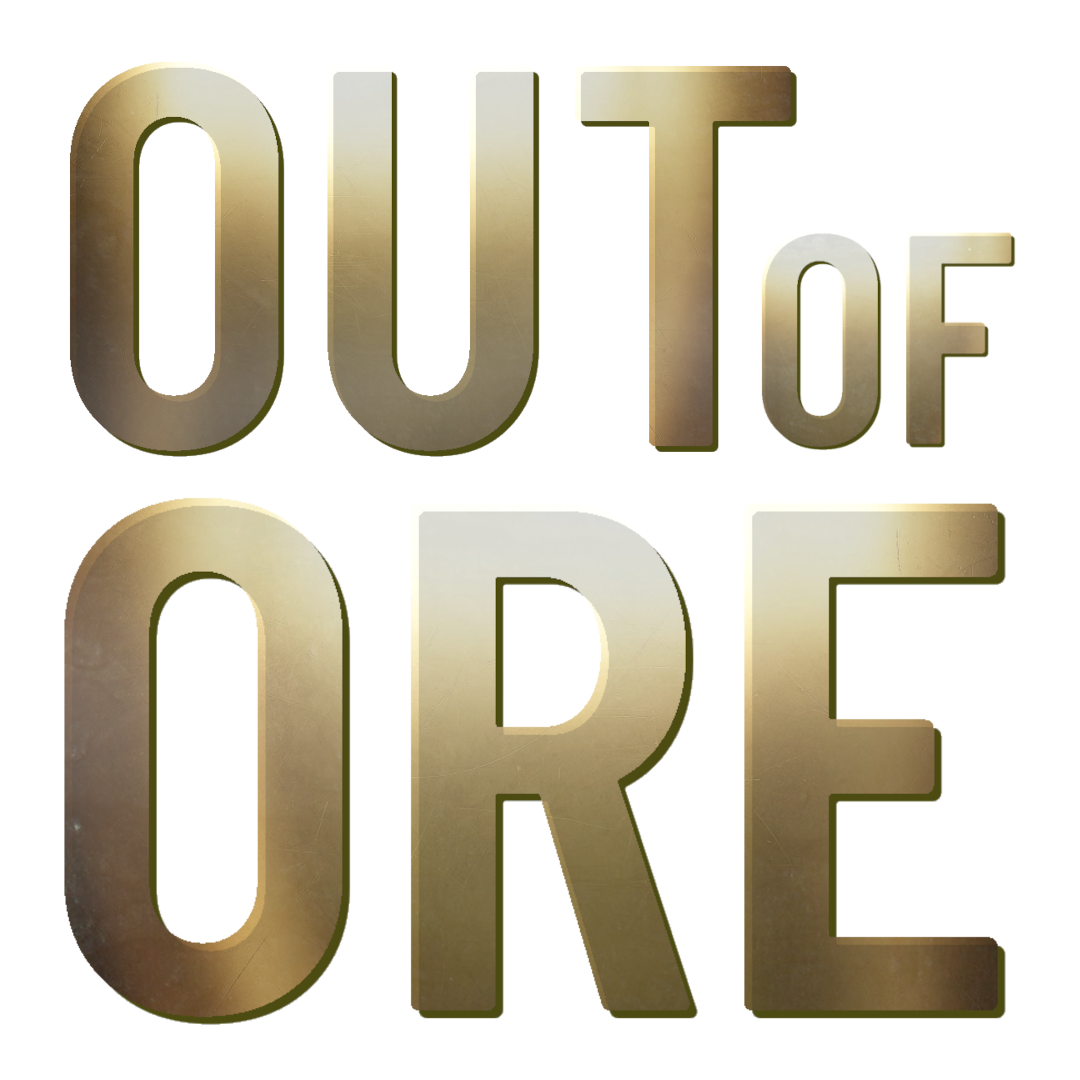Handtools: Difference between revisions
No edit summary |
No edit summary |
||
| (2 intermediate revisions by one other user not shown) | |||
| Line 8: | Line 8: | ||
<br><br><br><br> | <br><br><br><br> | ||
{| class="wikitable" style= "text-align: center; width: 80%; " | {| class="wikitable" style= "text-align: center; width: 80%; " | ||
| style= "text-align: center; width: 150px;" |'''Pickaxe'''[[File:Pickaxe.png|center|150x150px]] | | style= "text-align: center; width: 150px;" | | ||
== '''Pickaxe''' == | |||
[[File:Pickaxe.png|center|150x150px]] | |||
| style= "text-align: left; width: 500px;" | '''Pickaxe''' is useful tool for miner. | | style= "text-align: left; width: 500px;" | '''Pickaxe''' is useful tool for miner. | ||
You can dig thru any layer or ore that lays on your path . | You can dig thru any layer or ore that lays on your path . | ||
| Line 17: | Line 19: | ||
|} | |} | ||
{| class="wikitable" style= "text-align: center; width: 80%; " | {| class="wikitable" style= "text-align: center; width: 80%; " | ||
| style= "text-align: center; width: 150px;" |'''Shovel'''[[File:Shovel.png|center|150x150px]] | | style= "text-align: center; width: 150px;" | | ||
== '''Shovel''' == | |||
[[File:Shovel.png|center|150x150px]] | |||
| style= "text-align: left; width: 500px;" | '''Shovel''' is used to flatten or even out ground. | | style= "text-align: left; width: 500px;" | '''Shovel''' is used to flatten or even out ground. | ||
If you want to control how much ground is compressed or flattened then this is the tool you need. With shovel you will have full control on those hard to reach areas where Compactor cant reach . | If you want to control how much ground is compressed or flattened then this is the tool you need. With shovel you will have full control on those hard to reach areas where Compactor cant reach . | ||
| Line 24: | Line 28: | ||
|} | |} | ||
{| class="wikitable" style= "text-align: center; width: 80%; " | {| class="wikitable" style= "text-align: center; width: 80%; " | ||
| style= "text-align: center; width: 150px;" |'''Light'''[[File:Light.png|center|150x150px]] | | style= "text-align: center; width: 150px;" | | ||
== '''Light''' == | |||
[[File:Light.png|center|150x150px]] | |||
| style= "text-align: left; width: 500px;" | '''Light''' is used to brighten your way thru dark nights. | | style= "text-align: left; width: 500px;" | '''Light''' is used to brighten your way thru dark nights. | ||
To activate light, equip it on your toolbar and press L on your keyboard. Light will stay active even if you use other handtools, til you equip it again and turn it off . | To activate light, equip it on your toolbar and press L on your keyboard. Light will stay active even if you use other handtools, til you equip it again and turn it off . | ||
| Line 30: | Line 36: | ||
|} | |} | ||
{| class="wikitable" style= "text-align: center; width: 80%; " | {| class="wikitable" style= "text-align: center; width: 80%; " | ||
| style= "text-align: center; width: 150px;" |'''Axe'''[[File:Axe.png|center|150x150px]] | | style= "text-align: center; width: 150px;" | | ||
== '''Axe''' == | |||
[[File:Axe.png|center|150x150px]] | |||
| style= "text-align: left; width: 500px;" | '''Axe''' is used to chop down trees you find on the map. ( it does not work with DLC trees, for that you need to use sledgehammer) | | style= "text-align: left; width: 500px;" | '''Axe''' is used to chop down trees you find on the map. ( it does not work with DLC trees, for that you need to use sledgehammer) | ||
Equip it on your toolbar, approach the tree and aim at it to cut it town . | Equip it on your toolbar, approach the tree and aim at it to cut it town . | ||
| Line 38: | Line 46: | ||
|} | |} | ||
{| class="wikitable" style= "text-align: center; width: 80%; " | {| class="wikitable" style= "text-align: center; width: 80%; " | ||
| style= "text-align: center; width: 150px;" |'''Sledgehammer'''[[File:Sledgehammer.png|center|150x150px]] | | style= "text-align: center; width: 150px;" | | ||
== '''Sledgehammer''' == | |||
[[File:Sledgehammer.png|center|150x150px]] | |||
| style= "text-align: left; width: 500px;" | '''Sledgehammer''' is used to remove any placed items. ( building elements, [[Production Plants|production elements]], [[Workbenches & Crafting|workbenches]], placeable buildings) | | style= "text-align: left; width: 500px;" | '''Sledgehammer''' is used to remove any placed items. ( building elements, [[Production Plants|production elements]], [[Workbenches & Crafting|workbenches]], placeable buildings) | ||
Removed items will return into your inventory again ( as long as you have free slot available) | Removed items will return into your inventory again ( as long as you have free slot available) | ||
| Line 47: | Line 57: | ||
|} | |} | ||
{| class="wikitable" style= "text-align: center; width: 80%; " | {| class="wikitable" style= "text-align: center; width: 80%; " | ||
| style= "text-align: center; width: 150px;" |'''Detonator'''[[File:Detonator.png|center|150x150px]] | | style= "text-align: center; width: 150px;" | | ||
== '''Detonator''' == | |||
[[File:Detonator.png|center|150x150px]] | |||
| style= "text-align: left; width: 500px;" | '''Detonator''' is used to activate [[explosives]] once you have placed them down . | | style= "text-align: left; width: 500px;" | '''Detonator''' is used to activate [[explosives]] once you have placed them down . | ||
Safety first! stay good distance from [[explosives]] ( explosives don't harm character, but you may end up in a deep hole) | Safety first! stay good distance from [[explosives]] ( explosives don't harm character, but you may end up in a deep hole) | ||
| Line 54: | Line 66: | ||
(Tip: if you have placed many [[explosives]] and dont wanna wait til they all explode one by one, just keep clicking the detonator. It will trigger them faster) | (Tip: if you have placed many [[explosives]] and dont wanna wait til they all explode one by one, just keep clicking the detonator. It will trigger them faster) | ||
<br><br> | <br><br>'''(You find detonator in store under Equipment - Explosives)''' | ||
|} | |} | ||
{| class="wikitable" style= "text-align: center; width: 80%; " | {| class="wikitable" style= "text-align: center; width: 80%; " | ||
| style= "text-align: center; width: 150px;" |'''Radio'''[[File:Radio.png|center|150x150px]] | | style= "text-align: center; width: 150px;" | | ||
== '''Radio''' == | |||
[[File:Radio.png|center|150x150px]] | |||
| style= "text-align: left; width: 500px;" | '''Radio''' is used to return vehicles back to inventory. | | style= "text-align: left; width: 500px;" | '''Radio''' is used to return vehicles back to inventory. | ||
To use it, equip radio, aim and click at the vehicle or attachment and it will return back to your inventory. | To use it, equip radio, aim and click at the vehicle or attachment and it will return back to your inventory. | ||
| Line 63: | Line 77: | ||
Its faster way than opening vehicle list and sending them back thru there. | Its faster way than opening vehicle list and sending them back thru there. | ||
<br><br> | <br><br> | ||
|} | |||
{| class="wikitable" style= "text-align: center; width: 80%; " | |||
| style= "text-align: center; width: 150px;" | | |||
== '''Pressure Washer''' == | |||
[[File:PressureWasher.png|center|150x150px]] | |||
| style= "text-align: left; width: 500px;" | '''PressureWasher''' is used to keep your equipment clean from dirt. | |||
To use it, equip it on toolbar, aim and click at the vehicle to clean it. | |||
<br><br> | |||
|} | |} | ||
Latest revision as of 21:52, 7 May 2025
When starting a new savegame you will be equipped with default Handtools.
With variety of handtools you can dig, flatten ground, cut down trees, light up your path, demolish structures, detonate explosives and send vehicles or attachments back to your inventory.
Some handtools like pickaxe, shovel and sledgehammer have also faster variations in the store.
You will find all the handtools in Store - Equipment - Handtools
Sledgehammer |
Sledgehammer is used to remove any placed items. ( building elements, production elements, workbenches, placeable buildings)
Removed items will return into your inventory again ( as long as you have free slot available) Equip it on your toolbar, aim and click at the placed element to remove it . There is 2 different sledgehammers in the game: default and fast sledgehammer.
|
Detonator |
Detonator is used to activate explosives once you have placed them down .
Safety first! stay good distance from explosives ( explosives don't harm character, but you may end up in a deep hole) To use it, equip it on your toolbar and click to trigger explosives (Tip: if you have placed many explosives and dont wanna wait til they all explode one by one, just keep clicking the detonator. It will trigger them faster)
|
Pressure Washer |
PressureWasher is used to keep your equipment clean from dirt.
To use it, equip it on toolbar, aim and click at the vehicle to clean it.
|