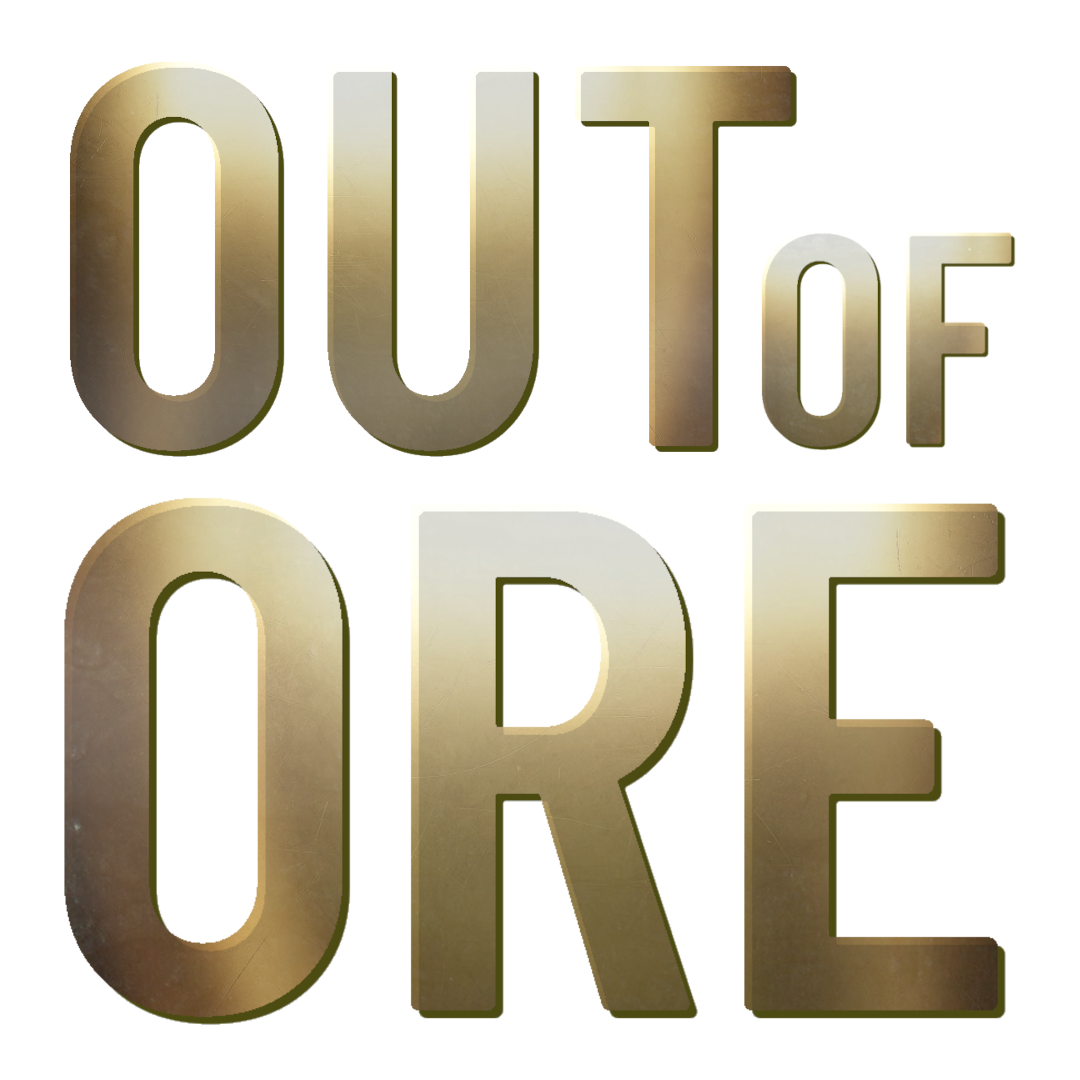Controls: Difference between revisions
First page |
No edit summary Tags: Manual revert Visual edit |
||
| (2 intermediate revisions by the same user not shown) | |||
| Line 1: | Line 1: | ||
== Overview of Controls == | == Overview of Controls == | ||
You can adjust key binds to your liking, so you can set them up exactly how you want. | {| class="wikitable" | ||
[[File:Controls Main.png|thumb]] | |+ | ||
!You can adjust key binds to your liking, so you can set them up exactly how you want | |||
|- | |||
|[[File:Controls Main.png|thumb|border|center]] | |||
|} | |||
{| class="wikitable" | |||
|+ | |||
!Under settings, there are three main categories: | |||
'''Keyboard, Controller, Joysticks.''' | |||
|- | |||
|[[File:Controls Main Tab.png|border|center|thumb]] | |||
|} | |||
Within these, you’ll find key binds for different functions in the game, such as: | Within these, you’ll find key binds for different functions in the game, such as: | ||
Latest revision as of 09:35, 19 April 2025
Overview of Controls
| You can adjust key binds to your liking, so you can set them up exactly how you want |
|---|
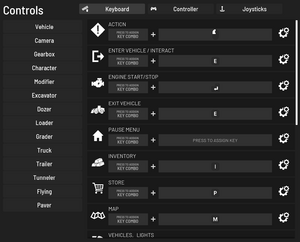 |
| Under settings, there are three main categories:
Keyboard, Controller, Joysticks. |
|---|
Within these, you’ll find key binds for different functions in the game, such as:
vehicle, camera, gearbox, character, modifier, excavator, dozer, loader, grader, truck, trailer, tunneler, flying and paver.
To change a binding, simply click on the existing assignment and select a new binding.
If there isn’t one assigned yet, you’ll see “Press to assign key.”
If a binding is already taken, you can add a key combo by clicking “Press to assign key combo” and choosing which key you want as the combination.
For example, you can use CTRL as a key combo and the letter Z as the main key to set the GPS to zero position on vehicles equipped with this feature.
You can also adjust each individual binding by clicking the gear icon on the right side.
There, you can fine-tune functions such as sensitivity, deadzone, invert, and pedal.